Description
Advanced animation tools for manipulating animation relative to screen space, including the ability to switch spaces to/from local space and screen space for any control.
- Quickly edit your animation in screen space.
- Animation becomes relative to the camera, horizontal, vertical and depth-(distance to camera) curves.
- Great for animating flying objects, or finding depth bumps in object tracks.
- Animator friendly, have the choice to use only your existing keyframes.
- Matchmove friendly, have the choice to bake all keys.
- Can be used in many more creative ways.
Use the Package Manager for quickly installing and updating tools, get it here:
Package Manager Getting Started
Here is a simple scene where a space ship is flying past a moving camera.
Here you can see how the animation has been reconstructed in a simpler way relative to the camera. Horizontal, Vertical and Depth.
| # | Area | Description |
|---|---|---|
| A | Tabs | Access the Screen Space Tools tab as well as a Help quick start tab. |
| B | Create Tools | This is where you can create a new Screen Space control. |
| C | Bake Tools | From here you can easily bake your animation back to your original controls. |
| D | Quick Undos | Speed up your Undos and Redos with these buttons. |
| Item | Description |
|---|---|
| Cameras In Scene | This list will show all the cameras in the scene. Since screen space is relative to your point of view, you’ll need to pick a camera here to make a screen space rig. |
| + Include Orientation | By default, Screen Space controls are made only with translations. Check here if you want to modify rotation in screenspace as well. |
| Create Screen Space Rig | Clicking this button will make a screen space rig for all of your selected controls, using the highlighted camera. |
| Item | Description |
|---|---|
| Screen Space Rigs | You can either select the controls in the viewport, or using this list. This is mainly for making it easier to select controls, and to bake more than one control simultaneously. |
| Delete | If you change your mind, you can delete a screen space control by using this button or by deleting the entire rig group from the outliner. Your animation will go back to how it was previously, without any clutter left in your scene. |
| Smart Bake | This will bake out your animation using only your existing keyframes. |
| Full Bake | This will bake out every frame. |
| Refresh Lists | Click to update all the lists in the screen space UI. |
The Package Manager makes installing a simple process, Package Manager Getting Started Although, if you still need to do this manually here's how.
Tools should be installed to a common eblabs_hub folder. The install path should be one folder up from the eblabs_hub folder. Make sure that there are blank __init__.py files within all folders.
.
├── eblabs_hub
└── __init__.py
└── package_id
├── __init__.py
└── unzip package contents here
install_path = 'E:/path/to/tools/folder/'
package_id = 'ScreenSpace'
import os
from maya import mel
melCommand = os.path.normpath(os.path.join(install_path, 'eblabs_hub', 'ScreenSpace', 'scripts', 'eblabs_screenSpace.mel'))
melCommand = melCommand.replace('\\','\\\\')
mel.eval('source \"{0}\"'.format(melCommand))
mel.eval('ebLabs_screenSpace;')
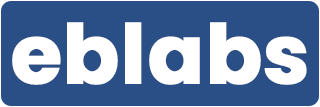
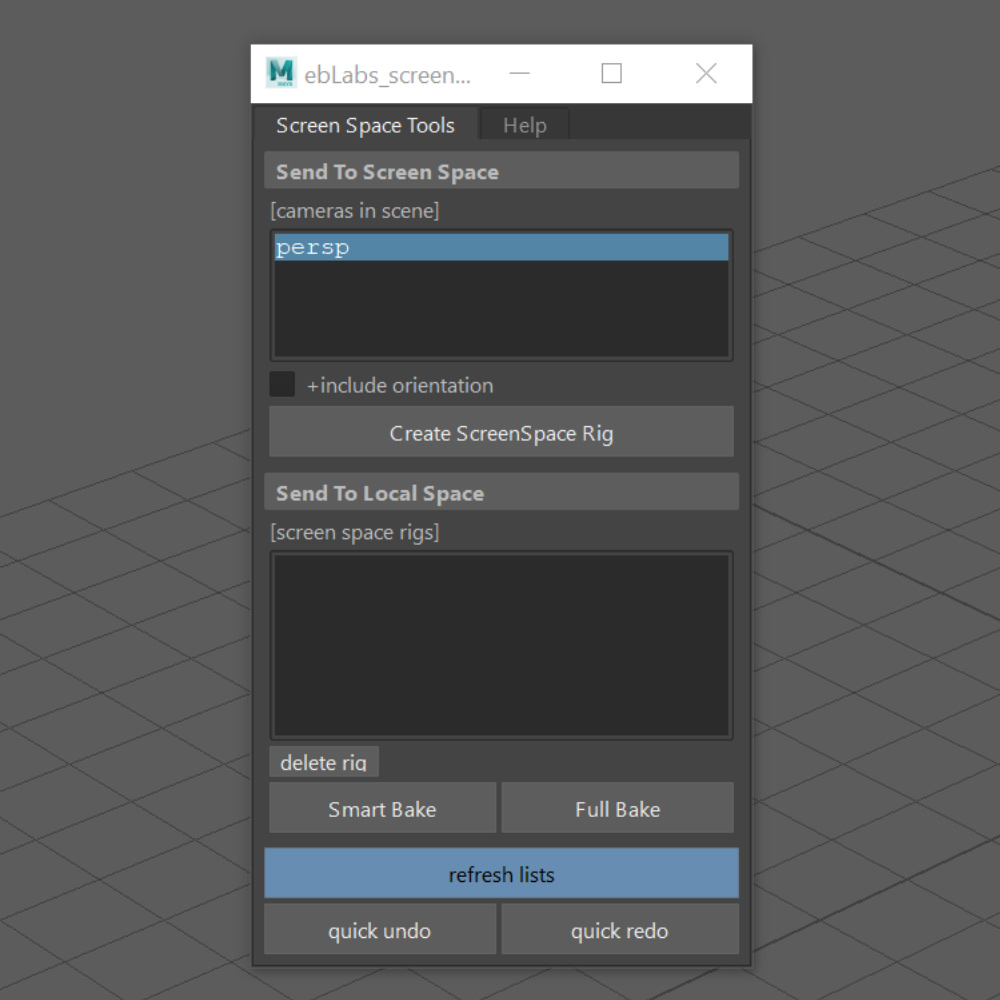
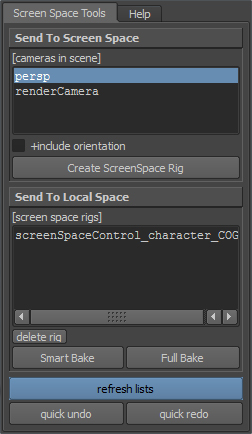
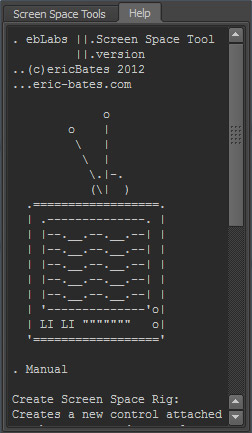

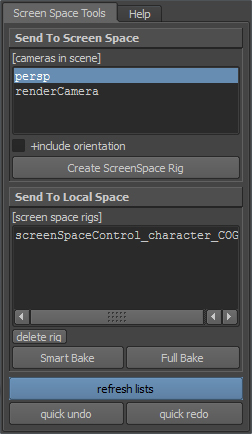
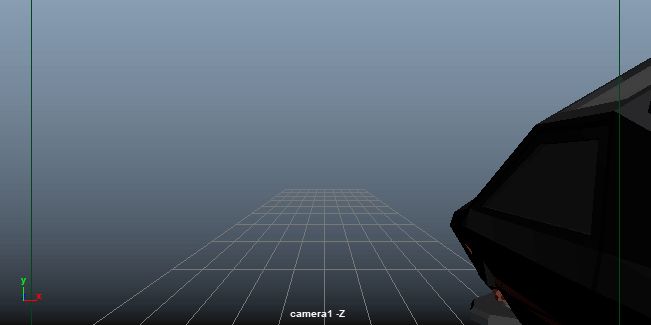
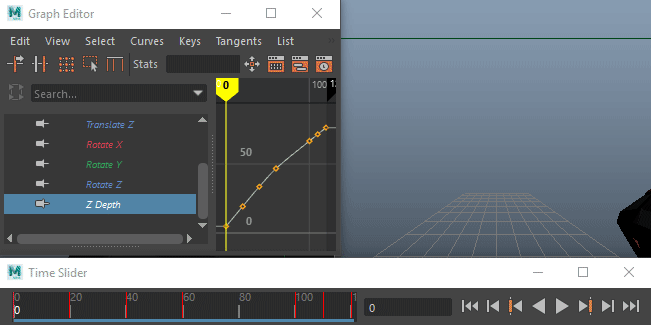
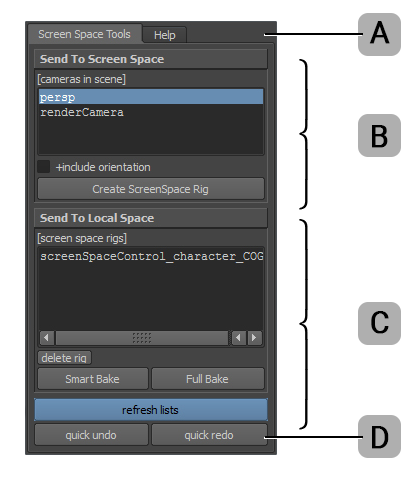
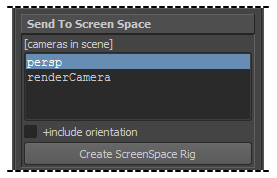
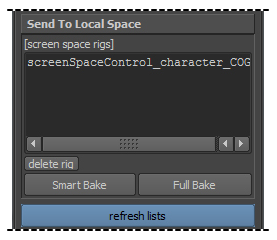
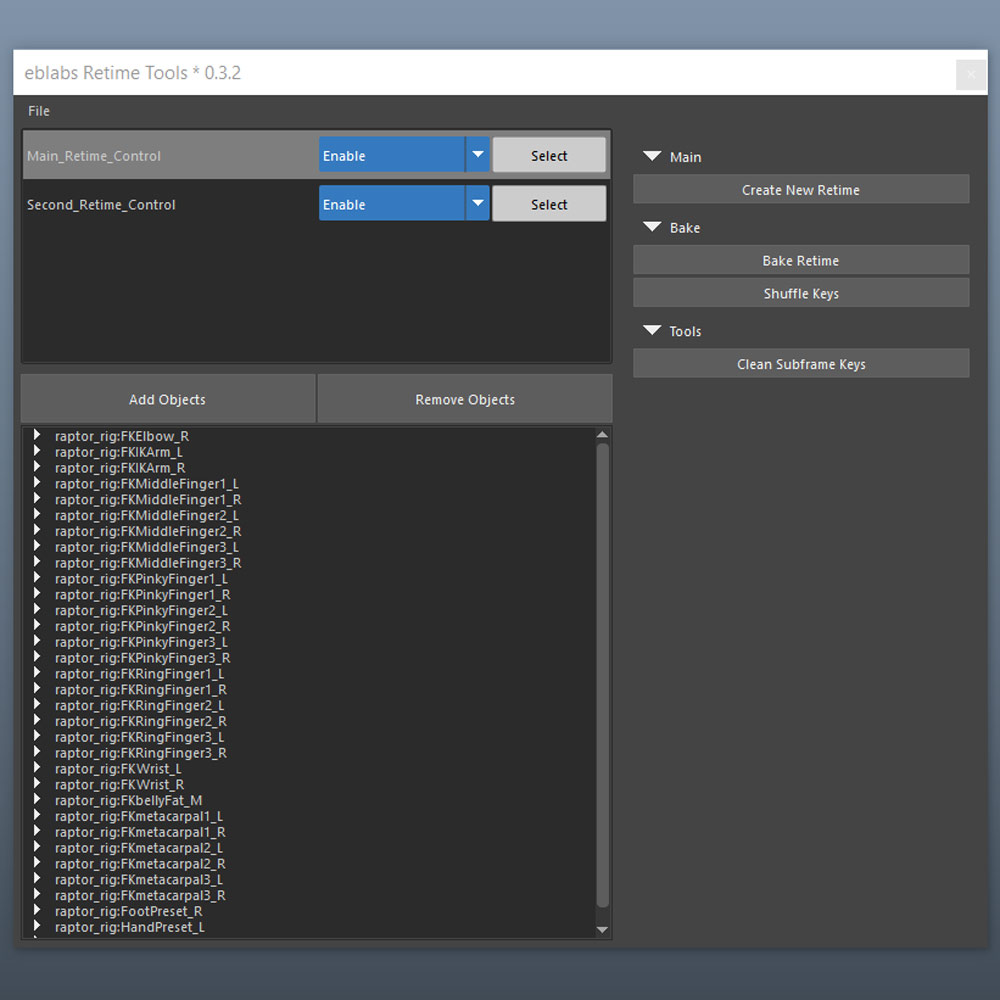
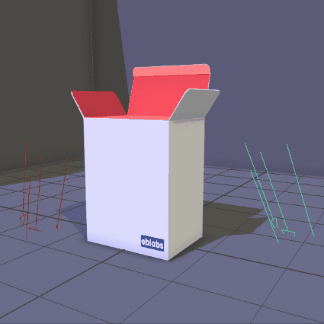
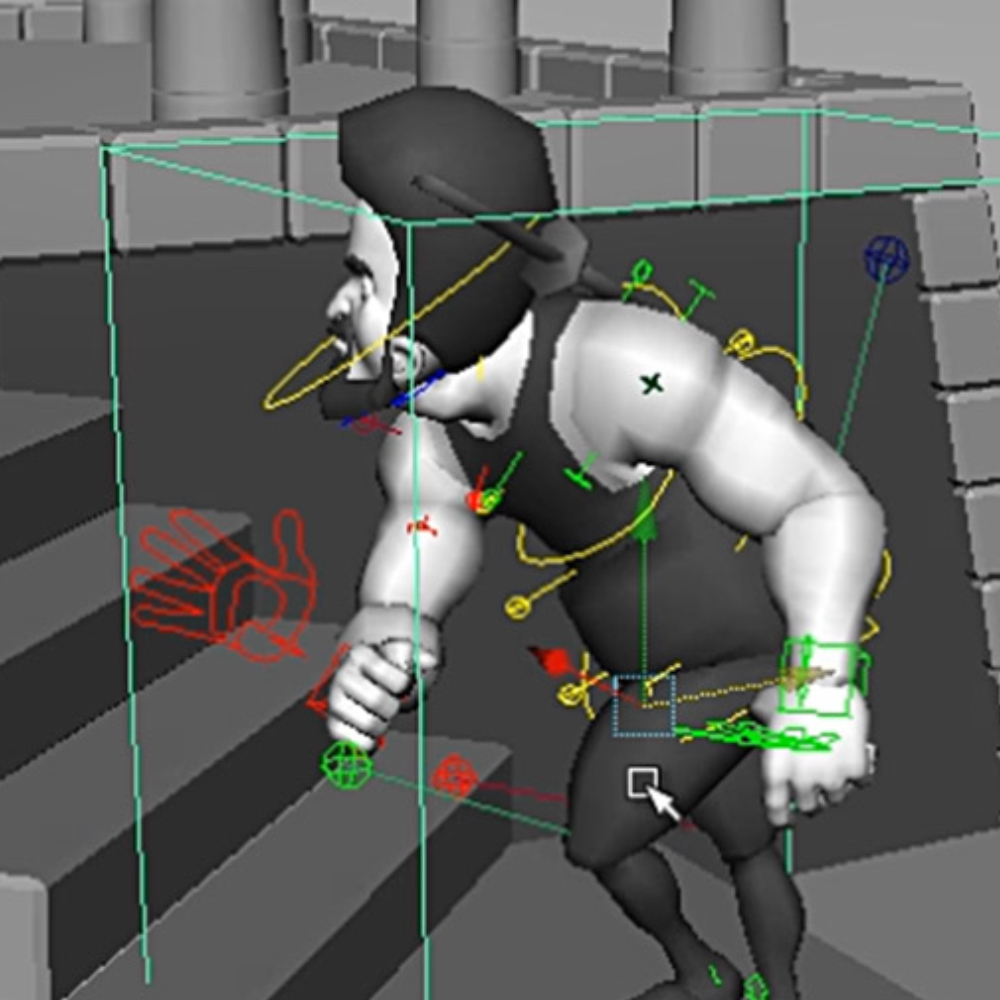
Luke S Byrd –
These tools are a huge time saver. Shots that would normally take me several hours to fix are done within minutes. The screenSpace tools alone are a must have for any matchmover, especially where object tracking is concerned.
-Luke S Byrd
Senior Matchmove Artist,
Image Engine
Lee Alexander –
The ScreenSpace tool has saved a tonne of time with dynamic object tracks & rotoanimation. The team here uses it religiously!
Lee Alexander – Matchmove Lead, Image Engine
samtemment (verified owner) –
Hello, I bought this plug-in, but I have a few problems now. First, it will move relative to my main camera (if my camera has a key frame), but I don’t understand why it is set like this. What are the benefits of sports for animation? Second, because it is a relative movement, I cannot determine whether my modification meets my original animation needs. Third, it does not seem to be suitable for rigging cameras. We all know that industrial animation movies basically use rigging cameras. Fourth, what are its applicable cases? And is there any specific and complicated case video for viewing? I thought it was used to simulate the motion curve of the camera in motion, so that animators could modify and fine-tune the animation, but I am afraid this is not the case now.thanks so much.
Eric –
Hi,
Thanks for reaching out! I’ve replied to your message via email to explain in more detail.
All the best,
Eric