Reflektor Mirror Tool Beta (Coming Soon)
A simple yet versitile tool for mirroring poses and selections.
https://www.youtube.com/watch?v=XEzIoF_2C6k
- Auto registration your character
- Mirror Poses along local axis or an arbitrary mirror plane
- Mirror Selections as well
Use the Package Manager for quickly installing and updating tools, get it here:
Package Manager Getting Started
First you will need to Register your character under the "Setup Character" tab.
Select all your controls (don't forget hidden IK or FK controls, etc)
Click the "Register" button (check below if you run into any issues)
Select your controls and click "Mirror"
Your pose will be mirrored to the other side.
To "mirror swap" both sides, make sure to select both sides before clicking (check next tip).
Click "Select" to select the opposite side.
To add the opposite side to your selection, use SHIFT + Click on the button.
First select the object that you would like to use as a mirror plane and click "Set Mirror Plane Reference". (currently mirroring will be done over the X axis)
Next simply click "Mirror Via Reference Plane". (It's not reccomended to use this for ALL controls at once, its best used on as few controls as possible.)
- For the most part you can just make your selection and click "Register".
- If you do run into problems, you can go through the steps manually in the "Character Setup" tab. More details about this below.
- Of course if there are other issues not covered here, please fill out a ticket here https://github.com/eblabs/eblabs_community/issues/new/choose
| # | Area | Description |
|---|---|---|
| 1 | Tools Menu | Here you can find additional tools and info. |
| 2 | Main Tab | All of the main tools. |
| 3 | Character Setup | You can registere a new charater here. |
| 4 | Edit Controls | For modifying the mirroring data if needed. |
| Item | Description |
|---|---|
| Manually Register Left Right Pair | If your rig has some naming inconsistencies, you can use this to force register a Left/Right pair. Just select a left and right control, and click this to register a pair even if their naming isn't correct. |
| Item | Description |
|---|---|
| Mirror | Click here to mirror your selected controls to the other side. FYI, selecting both left and right before clicking this will "mirror swap" both sides. |
| Select | Click to select the other side. Shift + Click to add the other side to your selection. |
| Set Mirror Plane Reference | It's also possible to mirror your pose based on a mirror plane that you can define. Select your object and click to register this Mirror Plane. Keep in mind that the X axis will be used for mirroring. |
| Mirror via Reference Plane | With your controls selected, click here to mirror your pose using the Mirror Plane that you created. |
| Item | Description |
|---|---|
| Add Controls | Add controls to the list of objects to be registered. |
| Clear | Resets the list of objects to be registered. |
| Character ID | This will show you what the data will be saved as. |
| Keywords | The tool will attempt to find out the best Left and Right keywords. You can click on these to change the keywords if you like. Using an "^" at the start tells the tool that the keyword is at the start of the name. "$" can be used to tell the tool that the name ends with the keyword. For example "^L_" means that the name starts with "L_". |
| Mirror Axis | Currently only local X mirroring is supported. |
| Control List | Here you can check to see if the pairing went correctly. You can see by the "C" Center, "L" Left and "R" Right, that the controls are grouped properly. |
| Item | Description |
|---|---|
| Editor | Coming soon, from here you will be able to modify the mirroring data and make any adjustments. |
The Package Manager makes installing a simple process, Package Manager Getting Started Although, if you still need to do this manually here's how.
Tools should be installed to a common eblabs_hub folder. The install path should be one folder up from the eblabs_hub folder. Make sure that there are blank __init__.py files within all folders.
.
├── eblabs_hub
└── __init__.py
└── package_id
├── __init__.py
└── unzip package contents here
install_path = 'E:/path/to/tools/folder/'
package_id = 'Reflektor'
import os
import sys
if not install_path in sys.path:
sys.path.append(install_path)
import eblabs_hub.Reflektor.scripts.MainModule as tool
reload(tool)
tool.MainWindow.launch()Comments (2)
Leave a Reply
You must be logged in to post a comment.
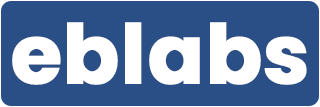

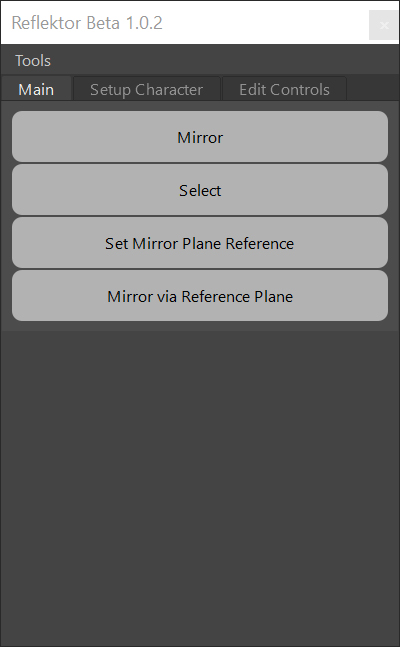
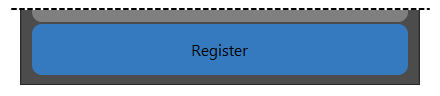
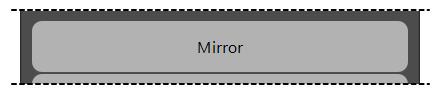
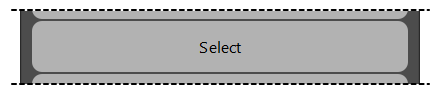
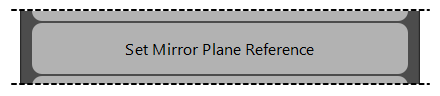
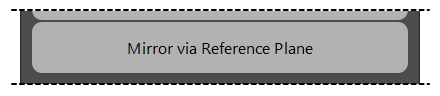
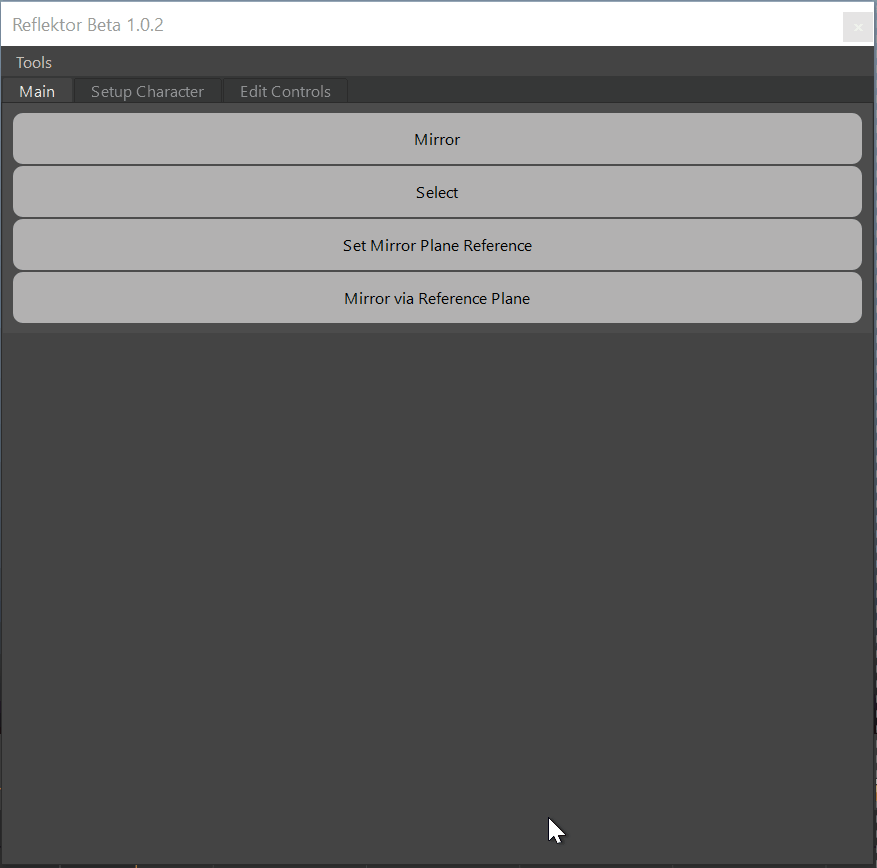
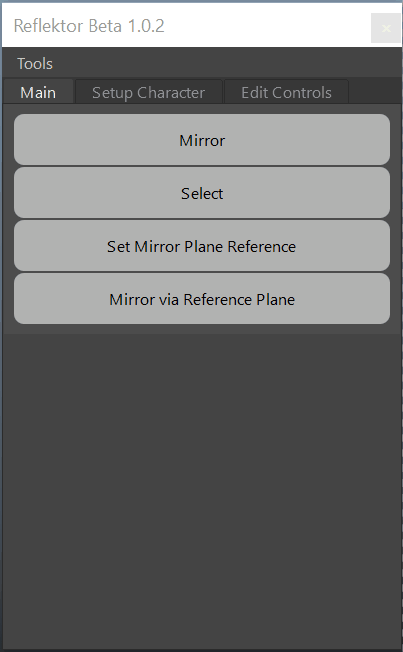
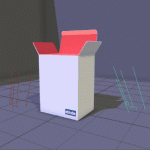
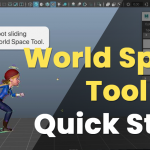
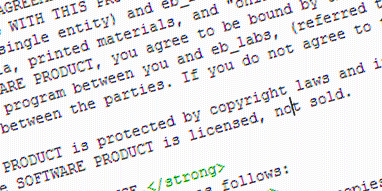
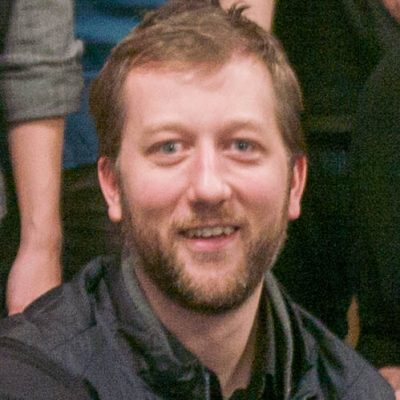
Eduardo
Is there a way to try the beta?