Description
The WhisKEY Pro Toolkit is an Animator’s swiss army knife of animation tools.
- Realtime in-between sliders.
- Fully customizable UI.
- Many widgets to choose from.
- Lots of workflow and cleanup tools.
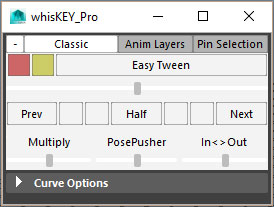
Use the Package Manager for quickly installing and updating tools, get it here:
Package Manager Getting Started
The whisKEY toolset is designed to work around you, pick and choose the widgets you like. Check the right click menu to add, remove or reorder your widgets.
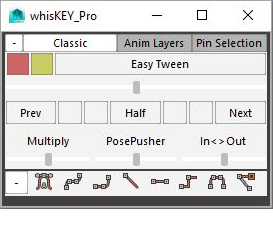 |
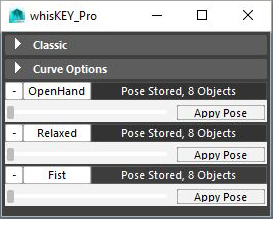 |
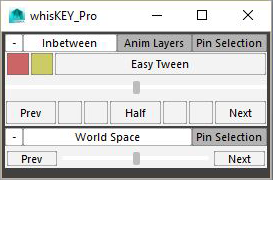 |
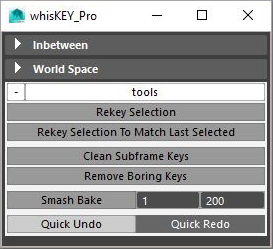 |
- You can adjust or reset the sensitivity of this widget through the right click menu or by ctrl+sliding.
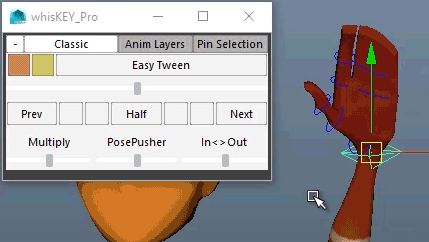
- Click the text to rename the widget.
- The pin button will store the selection, so the widget will work with those objects regardless of what's selected
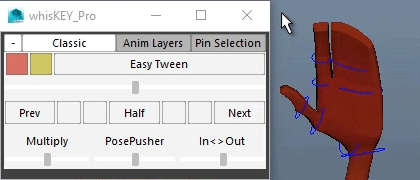
The Package Manager makes installing a simple process, Package Manager Getting Started Although, if you still need to do this manually here's how.
Tools should be installed to a common eblabs_hub folder. The install path should be one folder up from the eblabs_hub folder. Make sure that there are blank __init__.py files within all folders.
.
├── eblabs_hub
└── __init__.py
└── package_id
├── __init__.py
└── unzip package contents here
install_path = 'E:/path/to/maya/scripts'
package_id = 'Whiskey'
import os
import sys
if not install_path in sys.path:
sys.path.insert(0, install_path)
import eblabs_hub.Whiskey.scripts.WhiskeyPro as tool
tool.window.load()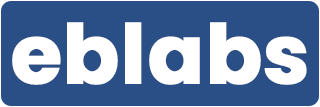
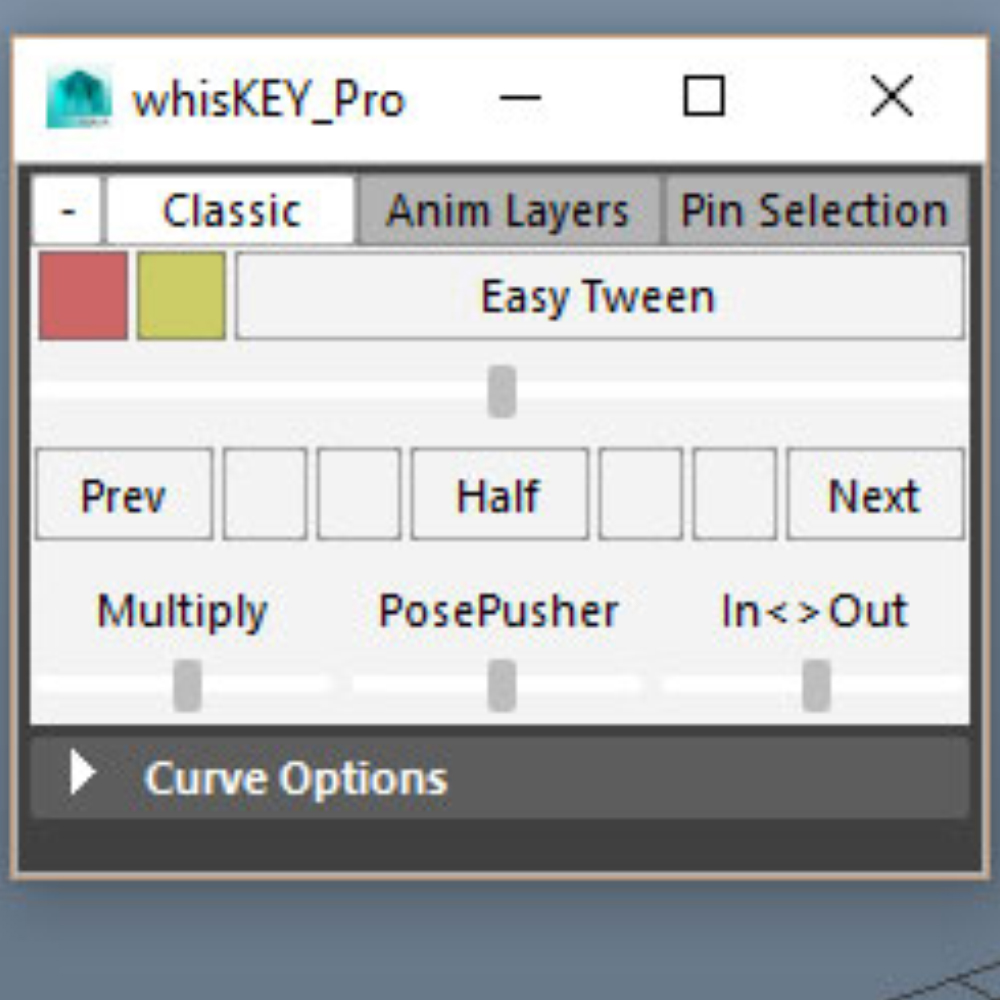
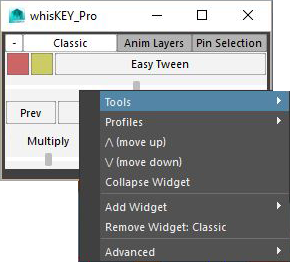
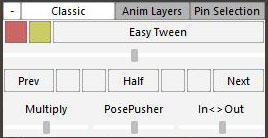
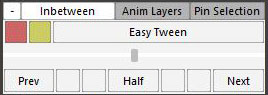

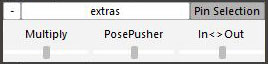



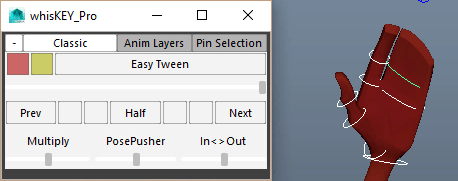
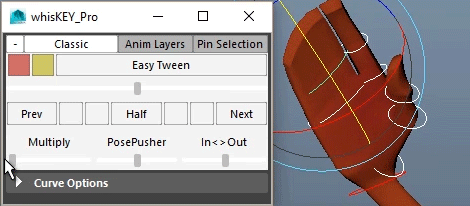
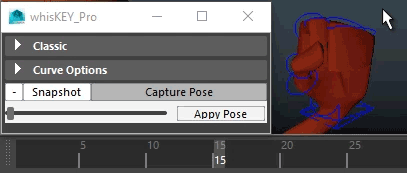
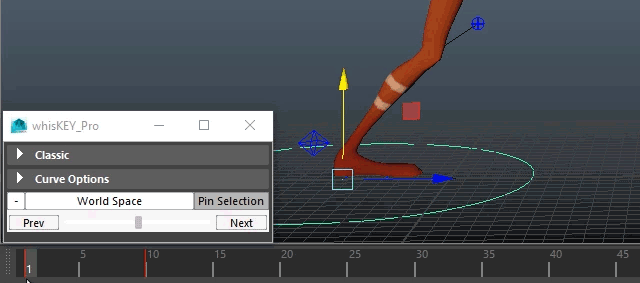
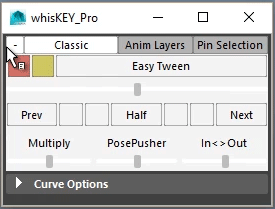
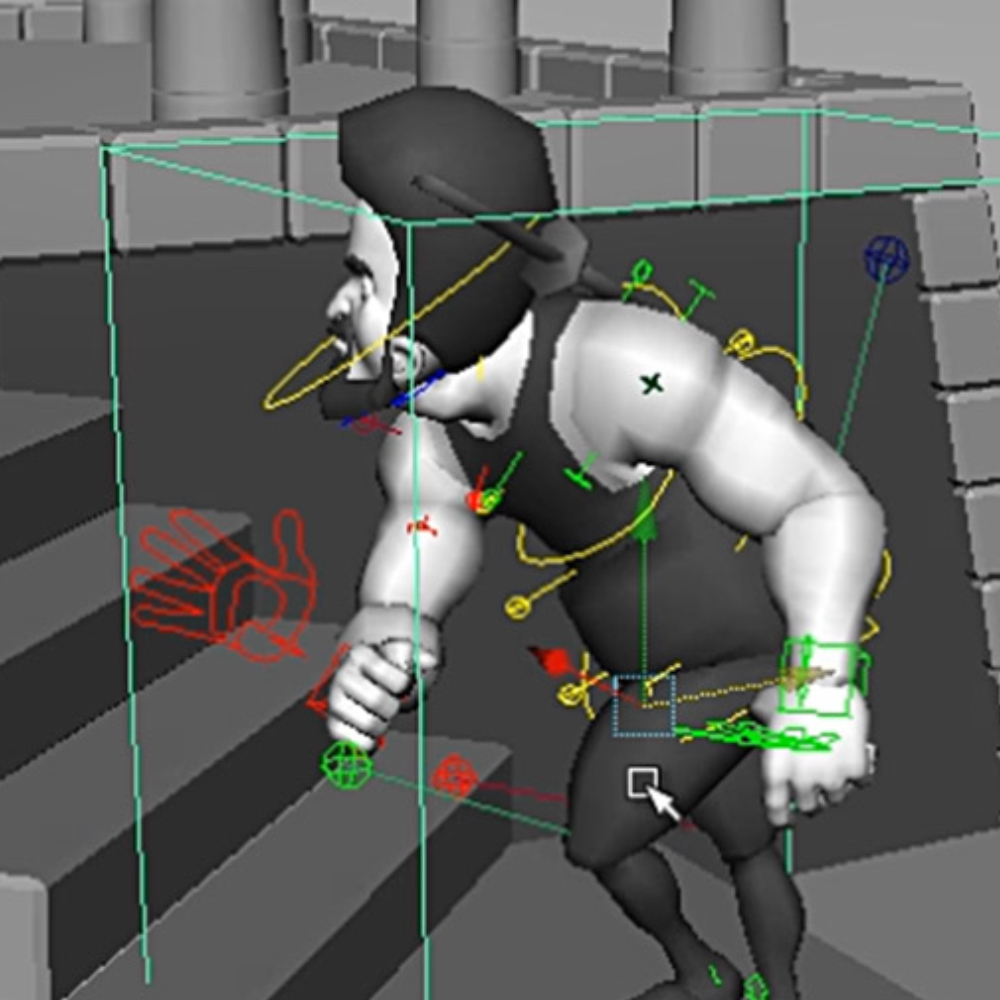
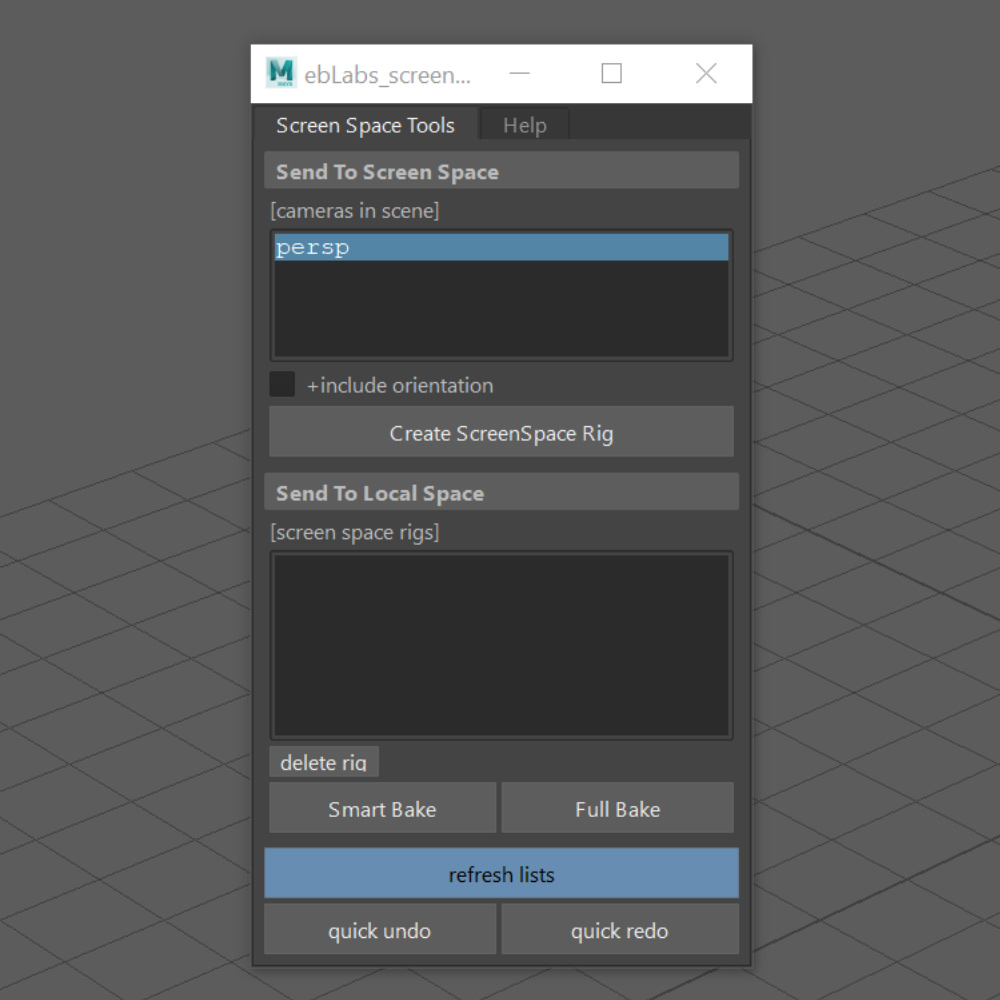
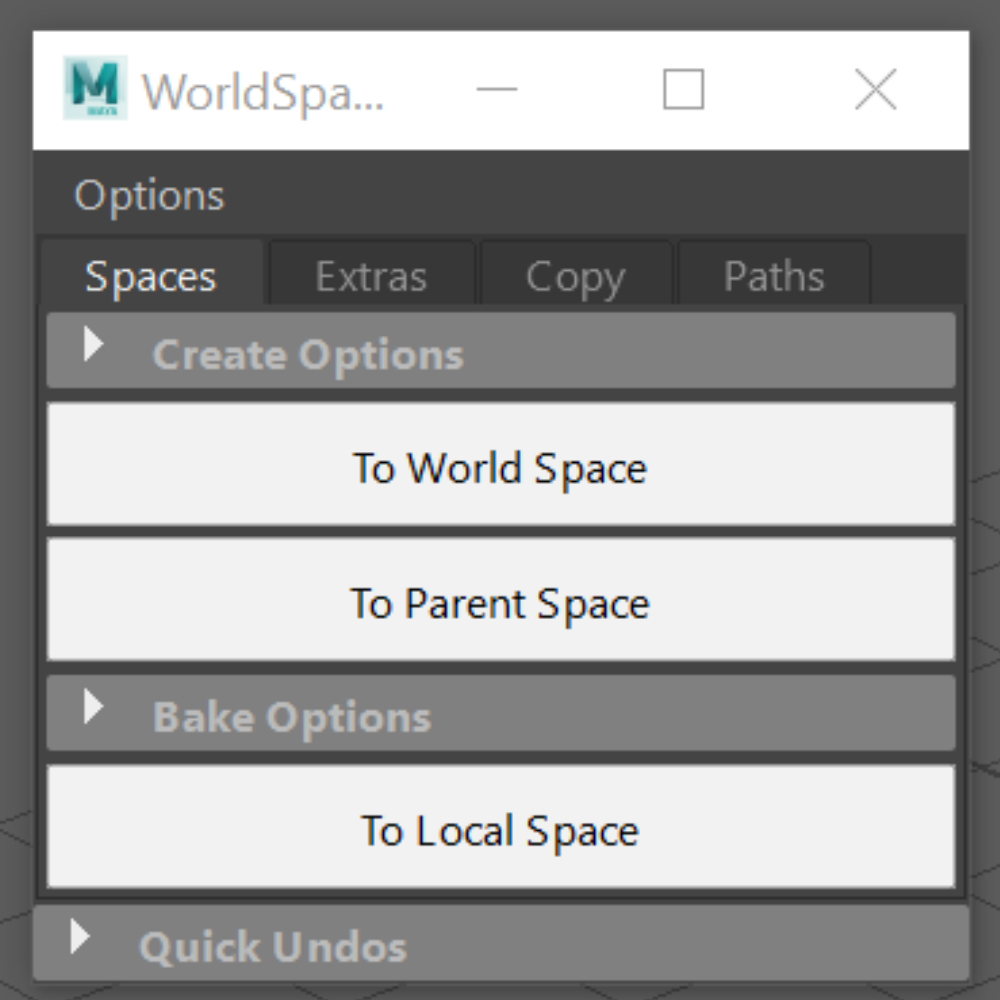
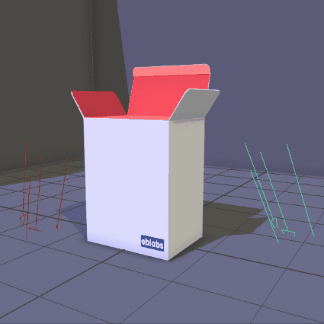
David Thomas (verified owner) –
Really great. Works very quickly even when a lot of controls are selected inside a complex animation scene. Works in real time like the blend tool in animbot / atools but personally I prefer the way this one works. Works in 2019.2 for me. Thanks!
Adelmo83 (verified owner) –
Great tool, very useful!!!